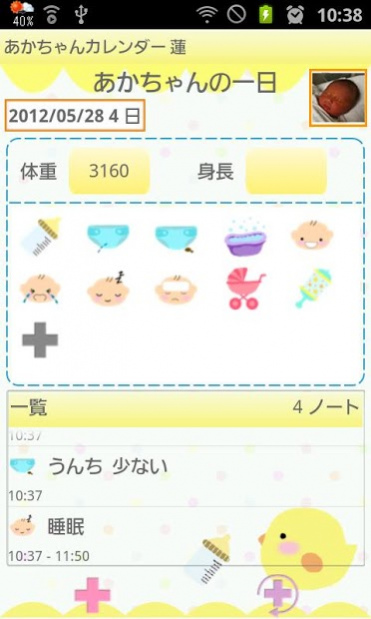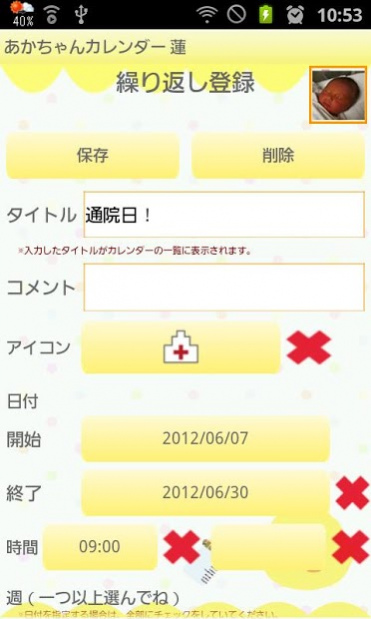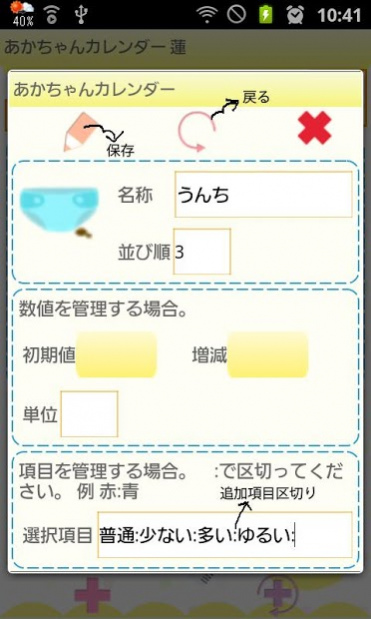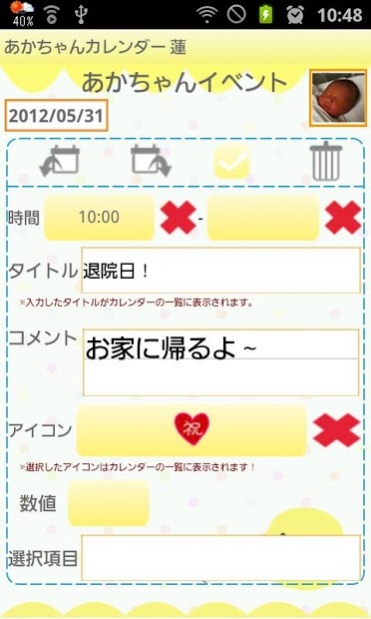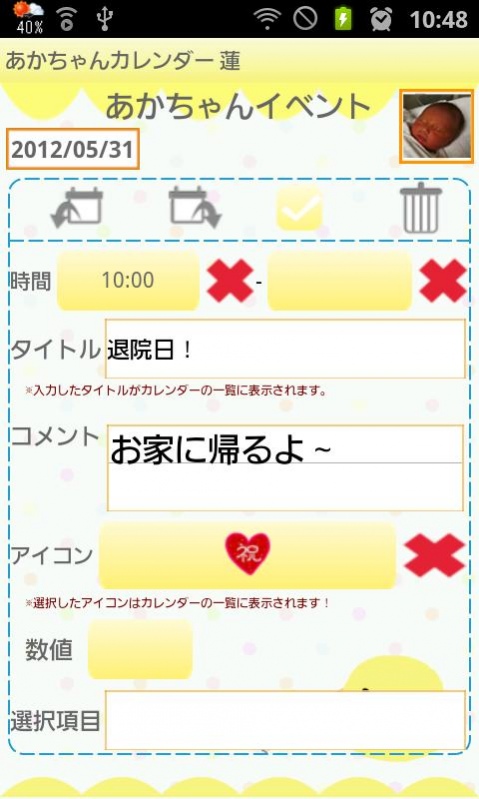Baby Calendar 1.8.19
Continue to app
Paid Version
Publisher Description
Baby Calendar is the app you can keep records of your babys' growth.
Make babys' list and switch the calendar for each baby so you can keep each baby's daily records separately.
Save photos, daily events (Milk, diaper etc…) and daily and repeated plans for your baby! You can set the alarm for important events as well!
Baby Calendar Manual
*Initial Window*
Initial Window is Add Baby window. The second time and after you open Baby Calendar, The initial window is a calendar.
Let's start with making a list of your babys!
*How to make a list*
1. Tap the right-top button with plus mark on the calendar.
2. Move to "Baby List" window. Tap a plus button right-top of the window to add a new list.
3. Move to "Add Baby" window. Enter the infomation you need and press "Save".
4. Then you go back to "Baby List". You can add more babys in the same way.
5. From "Baby List", select one name you want to show on the calendar. Press "Back" button of your mobile to go back to the calendar.
*How to switch the calendar for each baby*
when you go back to the calendar after saving the baby list, Baby List" to reselect the baby.
*How to create Daily To-Do*
1.Tap where it says "Tap here to create Event Lists." or tap Pensil button on the left-bottom of the calendar.
2. Move to "Daily To-Do".
3. You can save baby's weight, height and daily events.
4. Add new categories by pressing gray plus button. Long press each icon to edit categories.
a) Save button: save a new category with this button.
b) Back button: go back to "Daily To-Do".
c) Delete button: delete a category.
5. How to save milk event.
6. Tap baby bottle icon. Milk window appears.
7. Tap right arrow to increase the quantity and long press to fast-forward. Tap left to do opposite.
8. Save events by tapping each icon!
*How to create Daily Event*
1. Press "Plus" left-bottom button of "Daily To-Do".
2. Move to "Daily Event".
a) Moveup button: Move up the event previouous day or before.
b) Putoff button: Move the event to the next day or after.
c) CheckMark: When you have done the event, press the mark. Check mark will be appeared on the calendar's list.
d) Delete button: Delete the event.
Press Menu button of Daily Event window. You can set the alarm for the event with "Reminder" button. You can send the event by email with "Email" button.
3. Enter every infomation you need and press "Back" button of your mobile to save the event.
*How to create Repeated List*
1. Press right-bottom button (Plus with arrow) of "Daily To-Do".
2. Move to "Repeated List" window.
3. Press "New".
4. Move to "Repeated Event". Enter the infomation you need and press "Save" button to save the event.
*Buttons of the calendar*
1. Edit button: Move to "Daily To-Do".
2. Today button: Go back to today's date.
3. Left&Right button: Move the date right and left.
4. Graph button: You can see graphs.
5. Photo List button: Move to "Photo" window.
6. Camera button: Take photos or import photos from the album.
*Photo window*
1. Press "Photo List" button of the calendar.
2. Move to "Photo".
3. Tap one of the photos then move to "Photo Edit".
4. You can save a comment for each photo.
5. Press "Back" button of your mobile to save the comment.
6. Press "Album" button of "Photo".
7. Move to "Album". Turn over the album cover to see the photos.
*How to edit saved photos on the calendar*
1. Tap one of photos that saved on the calendar (You can see small sized photos above of calendar's buttons.).
2. Move to Edit window.
Left-top: Email button→send the photo by email.
Right-top: Twitter button→upload the photo to Twitter.
Left-bottom: Move to Photo Edit window.
Second left-bottom: Rotate left→rotate photo.
Middle: Clipping button: Clip the photo.
Second right-bottom: Rotate right→rotate photo.
Right-bottom: List button→Move to Photo window.
About Baby Calendar
Baby Calendar is a paid app for Android published in the Kids list of apps, part of Education.
The company that develops Baby Calendar is GalleryApp. The latest version released by its developer is 1.8.19.
To install Baby Calendar on your Android device, just click the green Continue To App button above to start the installation process. The app is listed on our website since 2019-12-21 and was downloaded 8 times. We have already checked if the download link is safe, however for your own protection we recommend that you scan the downloaded app with your antivirus. Your antivirus may detect the Baby Calendar as malware as malware if the download link to info.androidx.babylog is broken.
How to install Baby Calendar on your Android device:
- Click on the Continue To App button on our website. This will redirect you to Google Play.
- Once the Baby Calendar is shown in the Google Play listing of your Android device, you can start its download and installation. Tap on the Install button located below the search bar and to the right of the app icon.
- A pop-up window with the permissions required by Baby Calendar will be shown. Click on Accept to continue the process.
- Baby Calendar will be downloaded onto your device, displaying a progress. Once the download completes, the installation will start and you'll get a notification after the installation is finished.